Setting up a business account on Pinterest can feel like the absolute last thing you want to do, especially when you’re already juggling so many other tasks. But if you’ve been wondering how to set up a business Pinterest account that actually helps you grow, you’re in the right place. Pinterest is well worth your time, and putting in the effort now can lead to long-term growth for your business.
Imagine your Pinterest doing the work for you while you get to do whatever the heck you want—whether that’s going on a hike, spending time at a brewery with friends, or binge-watching The Office for the millionth time.
Sounds amazing, right?
If you’re ready to roll up your sleeves and get to work, then let’s get going!
Did you know I can set up your business Pinterest account for you AND optimize your profile so you’ll be set up for success? Learn more about my services.
Step 1: Sign Up or Convert Your Personal Account to a Business Account
If you don’t already have a Pinterest account:
1. Go to pinterest.com.
2. Click “Sign up” in the top righthand corner of the screen.

3. In the window that pops up, click “Create a free business account”.
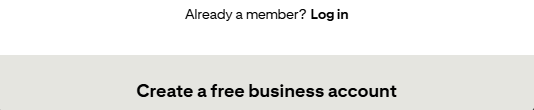
4. Enter your business email, create a password, and fill in your details.
If you have a personal Pinterest account that you want to convert:
1. Log in to your existing Pinterest account.
2. Click the drop down arrow in the top-right corner by your profile picture.
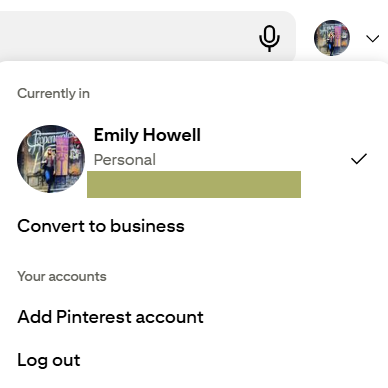
3. Simply click “Convert to a business account” and follow the prompts to add business details like your business name and website.
Step 2: Set Up and Optimize Your Pinterest Profile
Now that you’ve started your business Pinterest account, it’s time to optimize your profile so Pinterest knows what you do and gets your content to the right people.
Add a Profile Picture
Choose a clear, professional photo of your face. Even better if it’s the same photo you use across all of your platforms! You could upload a photo of your logo, but let’s be real—if people are going to invest in your products or services, they’ll want to get to know you.
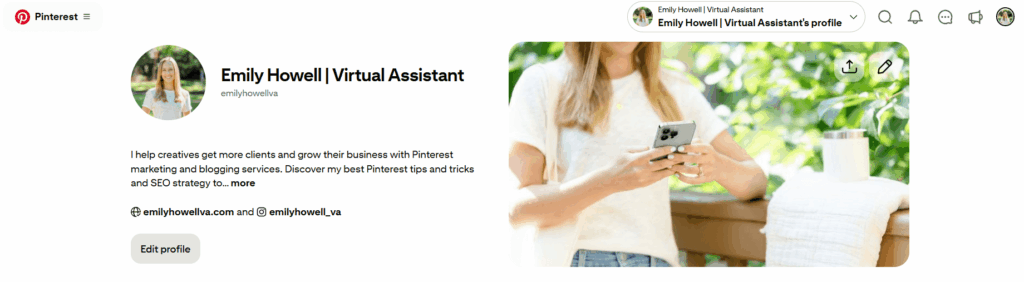
Write an Optimized Bio
Create a short, compelling description that explains what your business is about and what makes you unique. Do a little keyword research and include the most important keywords for your business.
Don’t know what a keyword is? I’ve got you covered with guides on how to find keywords and where to use them!
Claim Your Website
This step is crucial for tracking analytics and confirming that you are who you say you are. Pinterest loves content from your claimed website(s), so skipping this step can hurt your reach.
Go to Settings > Claim and enter your website URL. Follow Pinterest’s instructions to verify it.
Need some extra help? Amy LeBlanc of Levee Road Studio has a great step-by-step guide to help you claim your website.
Step 3: Create Your First Pinterest Boards
Pinterest boards are where you’ll save pins related to your niche or business. To get started, here’s what you need to do:
Create Boards
First, go to your profile and click on the “Saved” tab. On the far right, you’ll see a plus sign symbol. That’s how you add a board.
Name your Boards
Next, you’ll choose a name for your board that clearly reflects the content you’ll pin. Here are a few examples of boards for creatives in the wedding industry:
- Planners
- Wedding Planning Tips, Wedding Planning Guide
- Photographers
- [Your Photography Style] Photos, [City/Venue] Wedding, [State] Wedding Venues
- Stationers
- [Style] Wedding Invitations, [Color/Season] Wedding Invitations, Save the Date Invitations
Add a Board Description
Write a brief description using relevant keywords that explain what the board is about and how it helps your audience.
FIELD NOTE: If you need more time to do keyword research and optimize your board, all you have to do is mark “Keep this board secret”. That way it won’t show it to anyone until you’re ready!
Step 4: Create Your First Pins
With your profile optimized, boards created, and your keyword research done, it’s time to start pinning! Pins are visual bookmarks that link back to a website (yours or others’).
Here’s how to create your own pins:
Click the Pinterest menu in the top lefthand corner of the page.
Select “Create Pin for ad”, even if you’re not running ads. Why? Without going into too much detail, Pinterest codes those pins differently. We want the pins coded for ads.
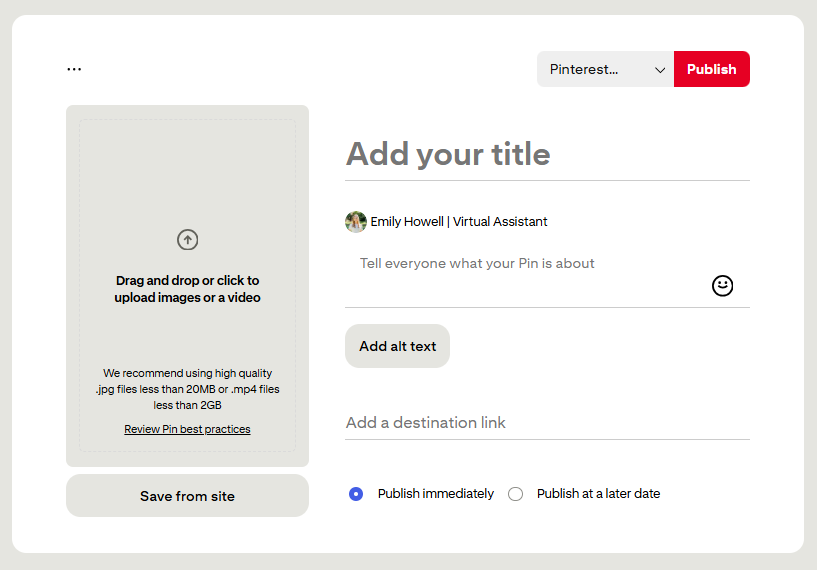
Canva is my go-to program for creating pins. If you’ve never created a pin before, Canva has great templates to get you started. You’ll want to make sure your pin is a 2:3 ratio, or 1000px x 1500px.
You can experiment with different kinds of images and videos to find what works for your audience.
Setting up your account may seem intimidating at first, but if you follow these steps, you’ll be good to go! Now that you know how to set up a business Pinterest account from start to finish, you can feel confident growing your reach, attracting your dream clients, and building sustainable traffic over time. Need some additional help growing your Pinterest? Reach out! I’d love to help you get more sales and inquiries like you deserve!
FAQs about How to Set Up a Business Pinterest Account
Is a business Pinterest account free?
Great news! Creating a business Pinterest account is completely free. You’ll get access to helpful tools like Pinterest Analytics at no cost. If you ever decide to run paid ads, you will have to pay for that; however, you can still grow and see great results using a free business Pinterest account.
+ show Comments
- Hide Comments
add a comment